My Windows 7 computer crashed last week. It had been giving me BSOD for a few days. This gave me an opportunity to start fresh with a new Windows 7 install. In re-installing I found a few thing I hadn't found before and re-visited some cool options.
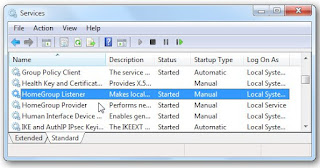
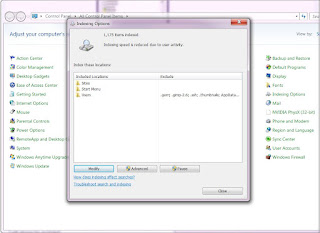
This is vitally important. I discovered this on this install that right after I had installed everything, suddenly the computer would just write and write to the disk but nothing seemed to be going on, except indexing. Indexing has some odd defaults like scanning external drives (and keeping an index on them!). First thing is removing those External Drives from being indexed, next I remove all the settings files that are in my User/username directory like .gimp2.6 and .ssh and so on. Then I add indexing to the C:\Sites directory that Rails installer creates.
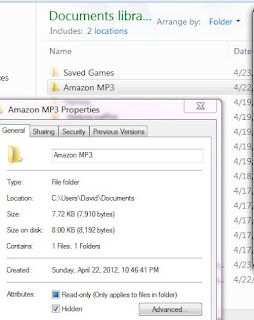
Follow these tips and procedure, and you should have a system similar to mine and ready for some coolness.
Configure the BIOS
Windows 7 doesn't require any fancy BIOS setting but I would recommend that you make them Hackintosh compatible now, otherwise you wont be able in the future. There are three changes you should make: set Suspend to S3, SATA to AHCI, and HPET to 64bit.Installing Windows 7 64-bit
I don't have a wired connection to my computer so I install from a DVD, then I run through this installation procedure.- Install Wireless Driver: TP-Link (from CD)
- Run Windows Update (several hours & restarts)
- Use Ninite (ninite.com) to install Microsoft Security Essentials first.
- Then use Ninite to install other software like for example: Chrome, Opera; Skype, Pidgin, Thunderbird; iTunes, VLC, Audacity, Spotify; Silverlight, Air; Picasa, Gimp; SumatraPDF, LibreOffice; Essentials, Malwarebytes; uTorrent; Dropbox, Evernote, Steam; (avoid TeraCoy), True Crypt, Revo, InfraRecorder; 7zip; Notepad++.
- Install MS Office 2010 & .Net 4
- Run Windows Update again (several hours)
- Install Trackball Driver & Software (Logitech 64bit)
- Install Video Card driver: ATI.
- Install Printer Network driver & software: Canon.
- Configure HomeGroups (remove them)
- Install Other Software: a. Rails Installer
- Configure Dropbox, Web-browsers, copy settings from old installation (but not Chrome's!)
- Configure Windows Indexing (very important!)
- Configure Start-up scripts and do some House Cleaning.
- Configure Gimp Paint Studio (GPS) which makes Gimp awesome.
b. PDFviewer
c. Firefox Beta & Nightly (64bit)
d. node.js & coffee-script
e. Flash 64-bit
f. doPDF (print to PDF software)
g. iCloud Control panel
h. f.lux (color temp changer)
i. Console2
Configure HomeGroups (Removing them)
I don't use HomeGroups and it always bothers me that they are enabled by default and that they occupy vital space in the explorer pane. I followed the instructions on the How to Geek website. Once you leave any HomeGroups (which you don't have to do if you never created one) you run the following command: services.msc and look for two options HomeGroup Listener and HomeGroup Provider and disable both by double clicking on them and setting the Start-up type to 'Disabled.'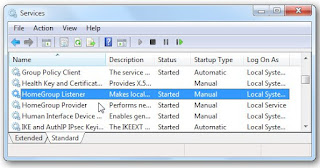
Configure Windows Indexing
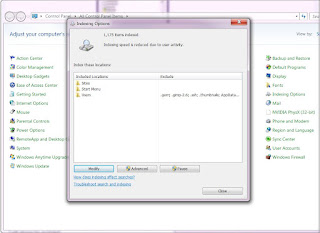
This is vitally important. I discovered this on this install that right after I had installed everything, suddenly the computer would just write and write to the disk but nothing seemed to be going on, except indexing. Indexing has some odd defaults like scanning external drives (and keeping an index on them!). First thing is removing those External Drives from being indexed, next I remove all the settings files that are in my User/username directory like .gimp2.6 and .ssh and so on. Then I add indexing to the C:\Sites directory that Rails installer creates.
Configure Star-up Scripts and House Cleaning
- My Documents folder seems to get full of cruft like gegl folder, Saved Games folder and all sorts of other extraneous stuff that are not, in fact, documents. A little house cleaning I do is I make all those folders hidden folders. That helps guide my eyes to the important folders.
- Folder Options (Control Panel > Folder Options) are configured to hide extensions and not to show hidden files. Both of which annoy me so I change those.
- I have a UPS (Uninterrupted Power Supply) so I configure the Power Options (Control Panel > Power Options) too.
- To configure the Star-up items run msconfig on the Start search field and go to the Starup tab and un-check the services you don't want running at start up. Here I always disable iTunes as it slows the boot time dramatically and all those scripts that check for updates.
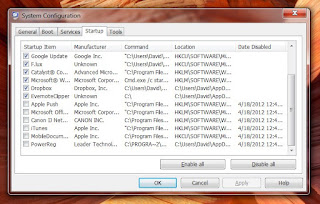
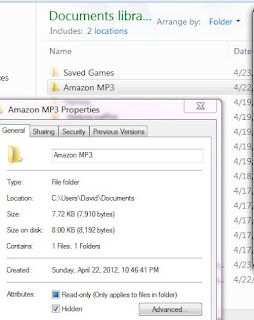
Other Tips
- Make sure you rename your old User folder to a different name if you're reusing the same user-name on your new install. If you don't when you connect your external drive thinking of transferring all your old setting you'll run into a problem of the folder not opening. I suggest booting into Linux with a CD and changing the name on the old folder. I simply append '_OLD' to the old username to now be David_OLD and that seems to work fine.
- I used to recommend Soluto but now on my new install, the boot time is way quicker and I do more or less the same thing manually with msconfig above.
- Avoid Adobe PDF Reader. Unless you absolutely need it, the other options listed above (SumatraPDF and PDFviewer) are way quicker.
- Don't copy over your Chrome settings if you have sync active. It will erase your password fields and then sync them (no-bueno). Chrome syncs well if you don't copy over the setting from the old one and simply sync.
- TerraCopy seems to conflict with Avast Anti-virus (this conflict caused the crash in the old computer btw) at least on Windows 7 64-bit.
Follow these tips and procedure, and you should have a system similar to mine and ready for some coolness.
Comments
Post a Comment