Typing accents on a PC is a complicated Alt + three numbered code affair. One feels like a sorcerer casting a spell. "I summon thee accented é! I press the weird magical key Alt, and with 0191 get the flipped question mark!" For a bilingual person this meant that writing on the computer was a start-and-stop process. With Mac's it a whole lot easier, just Alt + e and the letter you wanted for accents and alt + ? for the question mark. No need to leave the keyboard for the number pad and no need to remember arcane number combinations or have a paper cheat sheet next to the keyboard, as I've seen in virtually every secretaries computer in Puerto Rico.
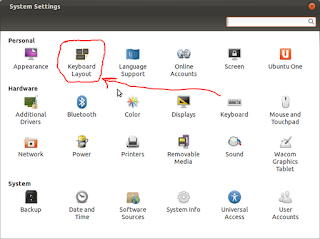
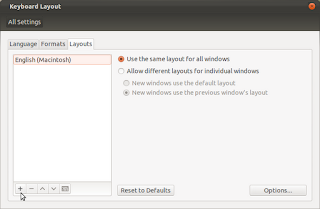
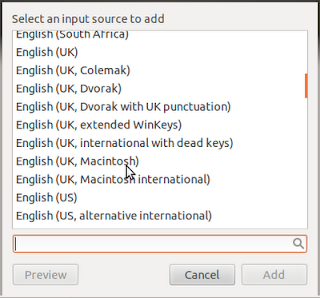
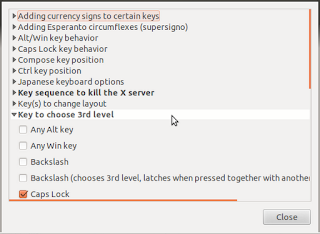
Linux has a interesting approach to foreign language characters: using a compose key. You hit this key which I typically map to Caps Lock and ' and the letter you want and voilá you get the accent. Kinda makes sense: single quotation mark is an accent, double gets you the ümalaut, works pretty well. Except for the ñ, which requires keyboard acrobatics, a three finger keystroke of Caps Lock, Shift and back-tick making it just as arcane as the PC's alt codes. And the upside down question mark? Who knows? I wasn't able to find it. But there is a way to turn the Linux system into a copy of the Mac's and get the acute accent with compose key + e and the ~ with compose key + n.
First go to Keyboard Layouts (not Keyboard) in System Settings. There hit the + button to add a new layout and look for English (Macintosh) from among the list. Then use the - key to remove the original English layout otherwise you'll have to switch between them and a small option to do that will pop up on your system tray.
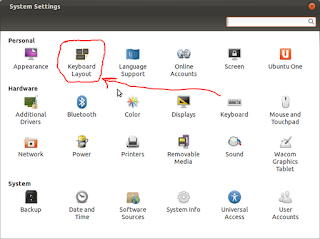
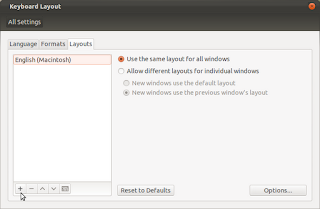
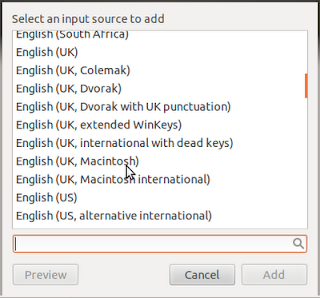
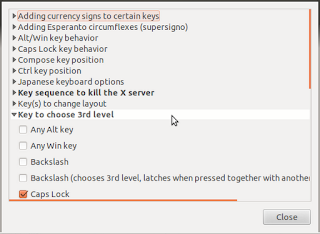
Then go to Options... and got to Key to choose 3rd level and select your desired key there, I use the Caps Lock but you can use the Alt key and really make it feel like a Mac keyboard. And you're done! The copyright symbol will be under the g just like on a Mac.
If you like me switch between a Mac and Linux this will make it easier to keep typing in a natural flow. And not hunt for where the compose key puts the ¿.
Fantastic...! I am using an Apple Macbook Pro keyboard with Ubuntu 16.04 and it worked perfectly for me. Thanks for your help. Roberto
ReplyDeleteErh.. I too am running an old MacBook, though 32-bit, and 16.04. However, something seems to have happened to the Keyboard Layout programme; I find no option key and no way to choose the 3rd level key, that I have been using until now for special characters. Or where am I going wrong? Where do I find the "option" option?
ReplyDeleteI had the same issue. After reading a bit, I realized you need to set the "Alternative Characters Key" in the Keyboard settings menu, under the shortcuts tab, Typing section
DeleteI think its better and easier to configure dead keys in order to write accents
ReplyDelete